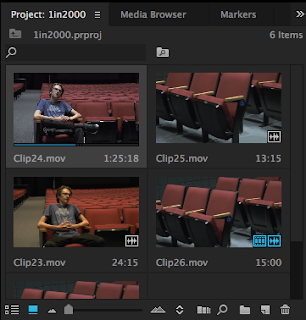Another project from this year is the walk cycle. It consists of a robot walking across the screen. Yep, that's it. We drew something, scanned it into the computer, put the pieces together, then made it move. We used Adobe After Effects for this project, and for every 2D animation. Making it move was easy, but I can't draw to save my life. it looked like it was drawn by a five-year-old. I would have include the project, except the video isn't uploading to Blogger.
Multi-Plane:
Using different layers from Photoshop, I was able to create a multi-plane animation. Rolling hills, trees and bushes going by, like driving by on the highway. The farthest layers moved more slowly, just like it looks in real life. The hardest part of this project was again, drawing. It took more time to draw it all out than it did to export out of Photoshop, import into After Effects, reorganize them, put them into a timeline, reorganize them in the timeline, make them move, and export the final project. Just like the last project, the video won't work, so you're stuck with my description.
Castle:
This was the first project made in MAYA, a 3D animation program. It was a quick way to learn how to use the program, and get some experience using it at the same time. The castle had to consist of four towers, four walls, an entrance, a flat plane, and color. Mine included all of the requirements, but some of my classmates went a little over the top.

Hammer:
Hammers are common in homes. They are useful tools, capable of putting things together or tearing them apart. But in animation land, they're nothing but a collection of polygons thrown together. The hammer was supposed to be an easy project, but nothing was working right. When I tried to round the handle, random extra planes stuck out the side. And when I tried to delete these extra planes, the whole handle disappeared. The head worked well, at least to an extent. The claws were fine and easy to adjust. They stayed in place and they're really the only part of the project that turned out perfectly. The rest of the hammer wouldn't cooperate and screwed up horribly when I tried to fix it. Plus, the lighting's not great, and I had no idea how to fix it when I was making this.

Ice Cream:
The Ice Cream animation went well. All of the polygons did exactly what they were supposed to, the textures worked well, the lighting was decent, and the rendering was smooth. This project was probably one of the top two among my best projects this year. All of the images rendered beautifully, and the animation process went well. This project was made in MAYA, then a series of images were taken. These images were transferred to Adobe After Effects, where they were put into a timeline as a full animation. Overall, I was very pleased with this project, but I probably could've tried to make the chocolate ice cream look a little less like poop.

Multi-Plane:
Using different layers from Photoshop, I was able to create a multi-plane animation. Rolling hills, trees and bushes going by, like driving by on the highway. The farthest layers moved more slowly, just like it looks in real life. The hardest part of this project was again, drawing. It took more time to draw it all out than it did to export out of Photoshop, import into After Effects, reorganize them, put them into a timeline, reorganize them in the timeline, make them move, and export the final project. Just like the last project, the video won't work, so you're stuck with my description.
Castle:
This was the first project made in MAYA, a 3D animation program. It was a quick way to learn how to use the program, and get some experience using it at the same time. The castle had to consist of four towers, four walls, an entrance, a flat plane, and color. Mine included all of the requirements, but some of my classmates went a little over the top.

Hammer:
Hammers are common in homes. They are useful tools, capable of putting things together or tearing them apart. But in animation land, they're nothing but a collection of polygons thrown together. The hammer was supposed to be an easy project, but nothing was working right. When I tried to round the handle, random extra planes stuck out the side. And when I tried to delete these extra planes, the whole handle disappeared. The head worked well, at least to an extent. The claws were fine and easy to adjust. They stayed in place and they're really the only part of the project that turned out perfectly. The rest of the hammer wouldn't cooperate and screwed up horribly when I tried to fix it. Plus, the lighting's not great, and I had no idea how to fix it when I was making this.

Ice Cream:
The Ice Cream animation went well. All of the polygons did exactly what they were supposed to, the textures worked well, the lighting was decent, and the rendering was smooth. This project was probably one of the top two among my best projects this year. All of the images rendered beautifully, and the animation process went well. This project was made in MAYA, then a series of images were taken. These images were transferred to Adobe After Effects, where they were put into a timeline as a full animation. Overall, I was very pleased with this project, but I probably could've tried to make the chocolate ice cream look a little less like poop.